Shopify - Build Your Own Box Subscriptions (Legacy)
Ordergroove supports subscriptions with multiple bundle components, allowing customers to have a subscription to a single product but configure a variety of items within that subscription for a set price.
Customers with subscriptions to bundles can easily manage their bundle with out-of-the-box capabilities from Ordergroove such as changing the upcoming order date, skipping, sending now, updating the frequency, and more.
For general information take a look at the Knowledge Center. In this guide we'll go through how to set it up.
Background Information
- Ordergroove does a stock status check at the time of order placement, including the stock of bundle components. If one or more of those components is out of stock, the order will enter the OOS flow. If a customer updates their components at that point, it will not update the components on the order that is already in the OOS flow. You will need to call the order item update API if you wish to update that order as well.
- If utilizing Ordergroove offers for bundle enrollment, customers are limited to a single bundle per checkout. Custom enrollment experiences can support multiple bundles in a single checkout.
- Ordergroove does not expose bundle components within Ordergroove. We recommend utilizing login-on-behalf functionality if your customer service agents need to manage bundles on behalf of customers.
- Ordergroove does not validate for the number of components, or which components, can be associated with a bundle. If all product IDs included in API requests exist in the Ordergroove database, bundle components will be created.
Step 1: Enrollment
Ordergroove creates the Bundle Subscription upon checkout completion
The subscription creation logic within Ordergroove's Shopify application will read the components within the subscription_info object when they are included as a cart attribute. The component IDs should correspond to a Shopify variant id. Bundle components do not have a quantity attribute, so if a customer wishes to receive more than one of a single component product, it needs to be passed multiple times within the components array in the og_optins cart attribute.
Shopify documents how to add cart attributes by using a jQuery POST. We recommend you make this post when all of the components are selected and the item is added to the cart. In this example, a subscription will be created for product A1234567. Product B987654 will get created as 2 bundle components, C000000 will get created as 1 bundle component, and D111111 as 2 bundle components.
jQuery.post(window.Shopify.routes.root + 'cart/update.js', "attributes[og_optins]=[{\"product\":\"A1234567\",\"subscription_info\":{\"components\":[\"B987654\",\"B987654\",\"C000000\",\"D111111\",\"D111111\"]}}]");Step 2: Showing Bundle Components in the Subscription Manager
To show bundle components in the Subscription Manager to a customer, you will need to apply code in two places within the advanced editor.
Add a new function into scripts/script.js
Then add the following code anywhere in the script.js:
const group_order_components = og.smi.memoize((components) => {
return Object.values(
(components || []).reduce((acc, cur) => {
acc[cur.product] = acc[cur.product] || {
component: cur.product,
quantity: 0,
};
acc[cur.product].quantity++;
return acc;
}, {})
);
});
const ensure_product_meta_data = og.smi.memoize((id) => {
og.smi.request_product(id);
});Add new liquid code into orders-unsent.liquid.
{% set components_with_quantity = 'group_order_components(order_item.components)' | js %}
{% if components_with_quantity.length %}
<div>
{% for component, quantity in components_with_quantity %}
{{ 'ensure_product_meta_data(component)' | js }}
{% set product_component = products | find(id=component) %}
{% if product_component %}
{{quantity}} {{ product_component.name }} <br/>
{% endif %}
{% endfor %}
</div>
{% endif %}If you have an active account with a bundle you should see something like the image below in the Subscription Manager with the components of the bundle defined.
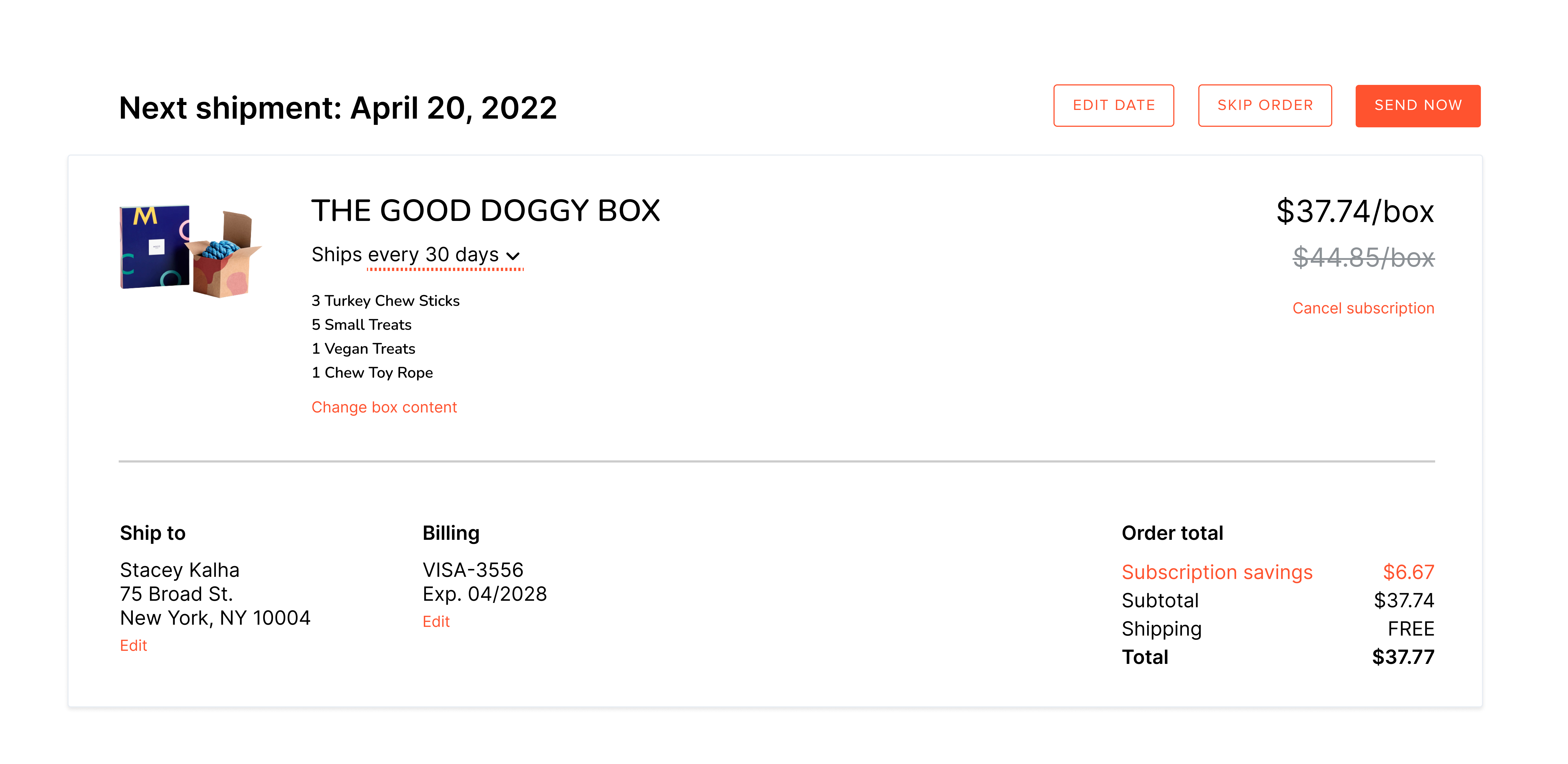
Step 3: Receiving Subscription Orders Containing Bundle Subscriptions
In the order XML passed from Ordergroove to Shopify, an additional <components> node will be included under the applicable order item and will contain the product IDs of each component in the bundle. Similar to the Purchase POST, each component represents a single unit, and duplicate components will be listed individually. These come into Shopify as line item properties.
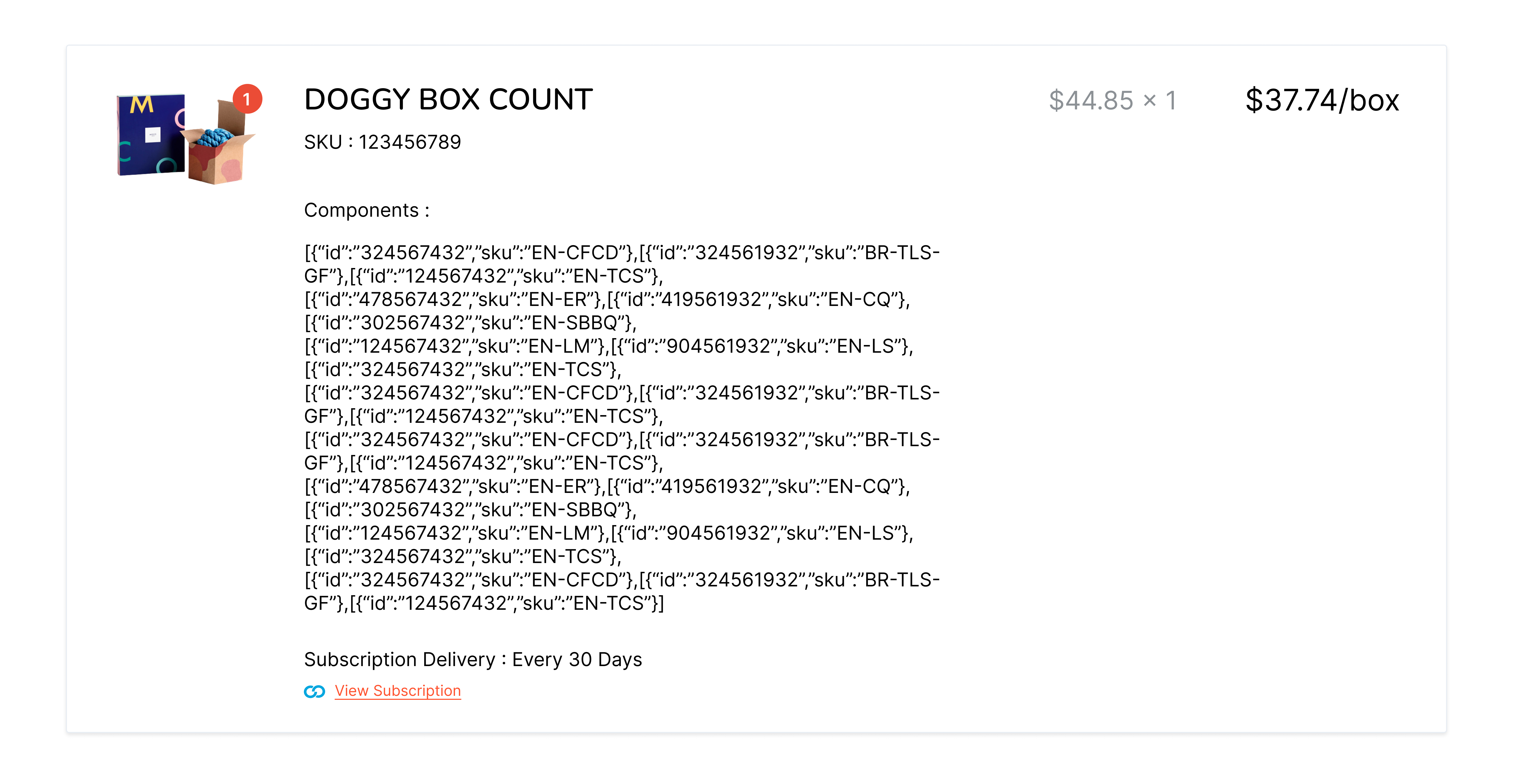
Step 4 (optional): Building a Customer-Facing Experience for Editing Components
Retrieving Existing Bundle Configurations
To build a front end experience to enable customers to manage their bundle components, you’ll first need to retrieve the components of the bundle subscription from the list of all items by order that are returned to the Subscription Manager frontend for a particular user. The items by order list will contain the id for the subscription that can be used to retrieve the components.
Updating New Bundle Configurations
To allow a customer to update their components within a bundle, you will need to expose a link or button for that subscription row that either links to an editor experience directly in the Subscription Manager (a popup for example), or redirect the customer to your bundle page to make changes. An action link or button will need to be added to the liquid template to direct the customer to the configuration experience. Either option should collect the new components from the customer and then update them to Ordergroove by making a PATCH request to the Update Subscription API using the subscription public_id from the retrieve subscription step above. As this is a PATCH, anything passed in this request will update any existing values stored for bundle components and subscription extra data, so be sure to include any extra_data that was retrieved in the previous request if required.
Updated 5 days ago
